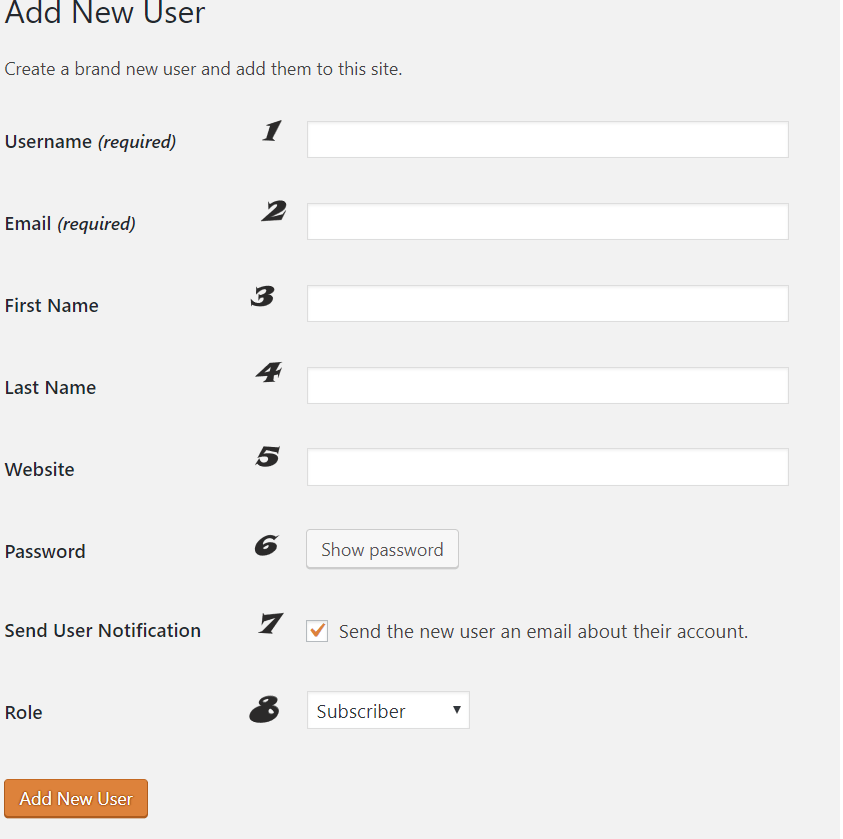Adding New User to WordPress Website
What Are User Roles
User roles allow you to assign different levels of permissions to users on your website. If you don’t want a user to have all the permissions of the administrator role, you can choose from Editor, Author, Contributor, or Subscriber
- Administrator: Somebody who has access to all the administration features within a single site.
- Editor: Somebody who can publish and manage posts including the posts of other users.
- Author: Somebody who can publish and manage their own posts.
- Contributor: Somebody who can write and manage their own posts but cannot publish them.
- Subscriber: Somebody who can only manage their profile.
8 Steps To Adding New User To WordPress Website
This page gives you instructions on how to add new users on a WordPress website.
Let’s get going! Follow these steps to manually add a new user on your WordPress website.
To start, go to your dashboard and click on Users » Add New.
- Select a username and enter it. Create a user name that will be easily identifiable and easy to remember. It could be first name and last name such as “John Paul”.
- Next you will enter the user’s email address. This must be accurate. This is the email address that user will be relying on for password resets or other account-related notifications.
- First name.
- Last name.
- The website address for the user (if applicable). e.g. “https://fourvllc.com” This is not necessary, you can leave this line blank.
- Next is the Password field. WordPress now does the heavy lifting of automatically creating a strong password for you. Click the ‘Show password’ button in order to make note of the password. You can also change the password here if you don’t like it.
- Check the box to send the password to the user via email. The user will receive their login information on the email address you specified above
- Select the role of this new user. Each user role comes with a different set of capabilities ranging from Subscriber (with the least amount of privileges) to Administrator (this will grant the most amount of privileges). Select “Administrator” if you are setting up an account for Four V to manage your site.
One last thing, press the add new user button
Well done, your new user account is created.